WiiM offers a seamless and affordable way to integrate high-quality streaming into your audio setup. With support for AirPlay 2, Spotify Connect, Tidal Connect, and more, WiiM devices bring wireless audio convenience without compromising on sound quality. Designed for ease of use, these streamers work effortlessly with voice assistants and multi-room setups, making them a versatile choice for any home audio system.
Initial Setup: Connect your WiiM device to power, download the WiiM Home app, and follow the on-screen instructions to connect to your Wi-Fi network.
App Pairing: Ensure your mobile device is on the same network as the WiiM streamer and follow the app's pairing process.
Network Configuration: For the best performance, use a 5GHz Wi-Fi network or connect via Ethernet (where applicable).
Firmware Updates: Keep your device up to date by checking for firmware updates in the WiiM Home app.
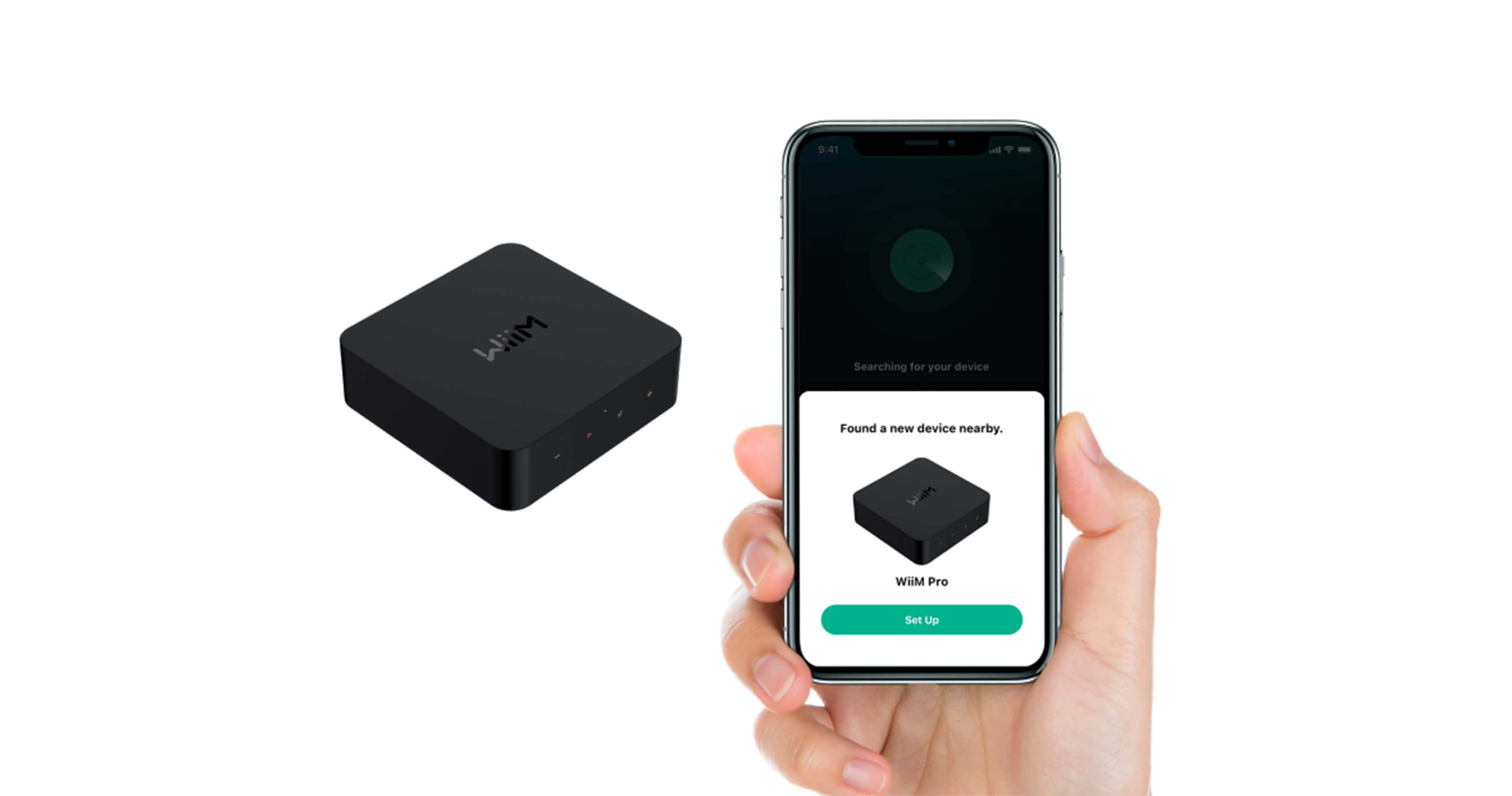

Wi-Fi Connectivity Issues: Restart your router and device, ensure you are on a 2.4GHz or 5GHz network, and move the WiiM closer to the router if necessary.
Playback Problems: Check internet speeds, restart the app, and verify streaming service account details.
Firmware Update Failures: Ensure a stable internet connection and try updating again after restarting the device.
Supports Spotify Connect, Tidal Connect, and DLNA. Some devices, but not all, support Apple Airplay.
Works with Amazon Alexa and Google Assistant.
Can be integrated into multi-room setups with other WiiM devices.
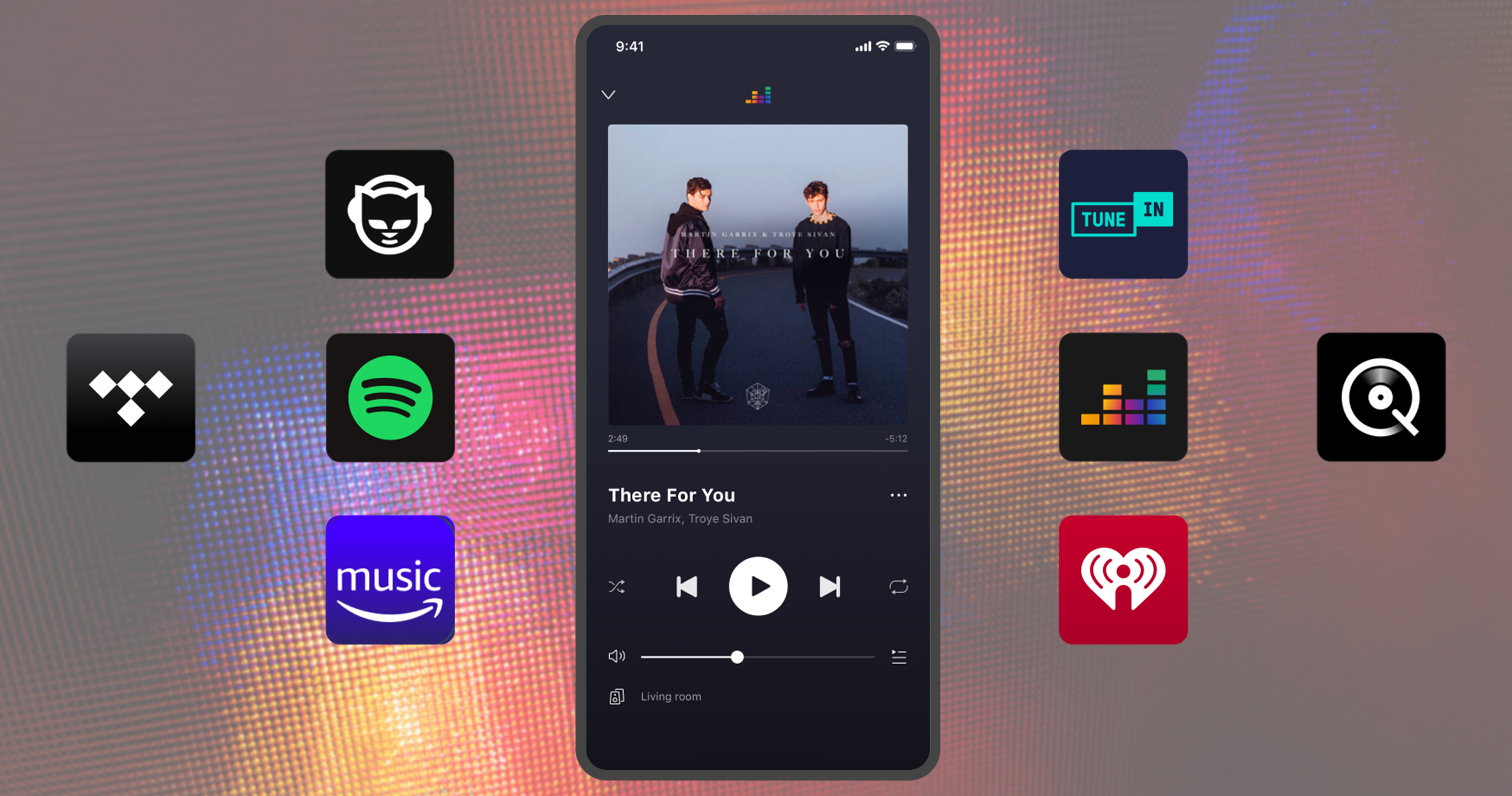

Can I use both Wi-Fi and Ethernet at the same time?
No, devices prioritize one connection type at a time. Ethernet is recommended for the most stable performance.
Which streaming services are supported?
WiiM supports Spotify Connect, Tidal Connect, and more. Some devices, but not all, support Apple Airplay.
How do I reset my device?
WiiM: Press and hold the reset button (if available) or use the app’s reset option.
If we have not answered your question in the above, or for further assistance, feel free to reach out to our support team!